Check to make sure the environment variables for the Microsoft Visual C++ 6.0 compiler is available. The variables are set from a batch file vcvars32.bat provided with the Microsoft installation.
The problem is probably the size of the intermediate storage array. Originally set to 250000, the version dated 01/25/2000 has the array set to 750000. You may need to increase this value. Look at the dimensions from the CUBE file and multiply them together to determin the size you need.
- To reset the array
Line 11 in the Read_G94_cube.c source code in the mods directory of XPstm. The line reads#define STORAGE 250000change the value.
or
#define STORAGE 750000 - To determine the dimensions
The first integers in lines 4, 5, 6 are the x,y, and z dimensions of the box. Multiply these values together to determine the amount of storage required by the Read_G94_cube module.
For Windows 95:
- First, create a desktop icon for Express. This can be done
in two ways:
- Locate the Express.exe (usually in C:\Express\bin\pc) file and drag the file to desktop.
- Or use the pop-up menu for the application (right mouse click) and select Create Shortcut.
- The icon will originally look like:

Then using the icon pop-up menu (select the Rename option), rename the icon to STM (or whatever you prefer).
-
Then, using the icon pop-up menu, select the Properties option.
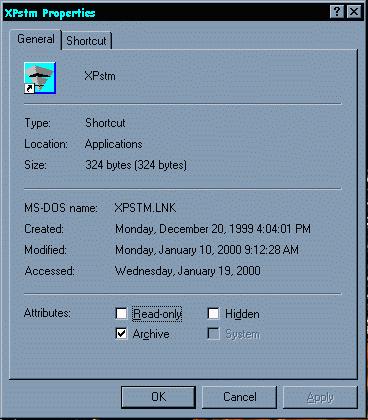
-
Then, selet the Program tab on the properties menu, and:
- Set the Cmd Line to be the location of the Run.bat file. For example if XPstm is on the D:\ drive then use D:\XPstm\Run.bat
- Set the Start in: field to be the XPstm directory path. For example if XPstm is on the D:\ drive then use D:\XPstm
- Select the APPLY button.
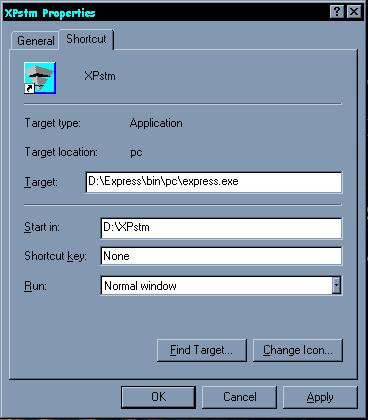
- The icon will change and probably look like

For Windows NT:
- First, create a desktop icon for Express. This can be done
in two ways:
- Locate the Express.exe (usually in C:\Express\bin\pc) file and drag the file to desktop.
- Or use the pop-up menu for the application (right mouse click) and select Create Shortcut.
- The icon will originally look like:

Then using the icon pop-up menu (select the Rename option), rename the icon to STM (or whatever you prefer).
-
Then, using the icon pop-up menu, select the Properties option.
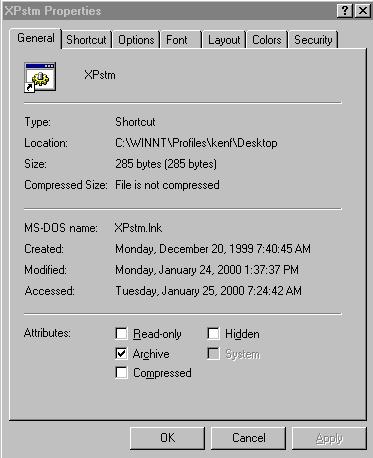
-
Then, selet the Shortcut tab on the properties menu, and:
- Set the Target to be the location of the Run.bat file. For example if XPstm is on the D:\ drive then use D:\XPstm\Run.bat
- Set the Start in: field to be the XPstm directory path. For example if XPstm is on the D:\ drive then use D:\XPstm
- Select the APPLY button.
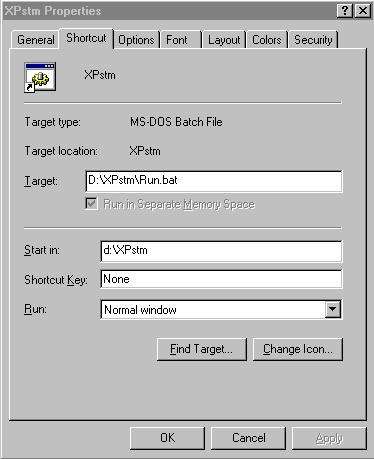
- The icon will change and probably look like
